Moodle authentication uses Gettysburg College single sign-on (SSO) and Duo.
How to log in to Moodle for Students, Faculty, and Staff
-
Visit the Moodle login page:
Moodle login links are also available on the Faculty, Student, and Employee landing pages.
-
Enter your Gettysburg College Username and Password, then click the Login button.
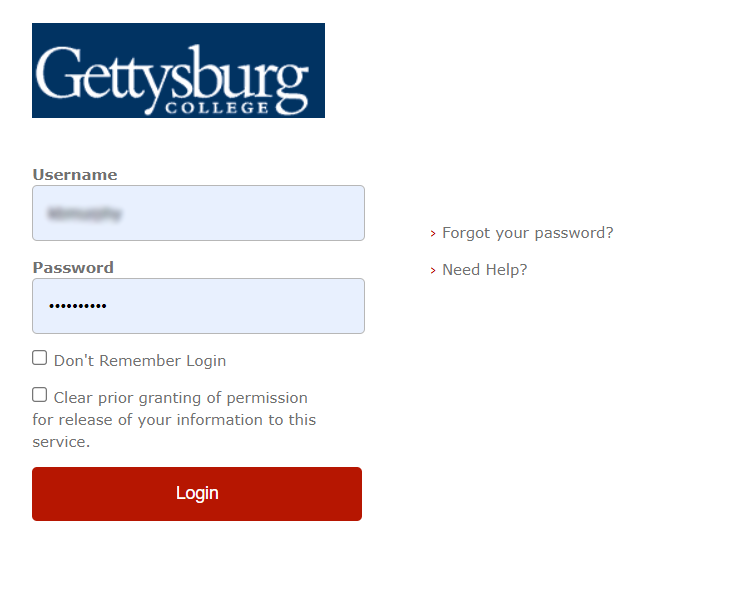
Figure 1: Initial Moodle login screen -
The next screen presents a credential certificate showing the information that is shared with Moodle. Consent duration defaults to “Ask me again if information to be provided to this service changes” (middle option). We recommend using the default selection. Click the Accept button.
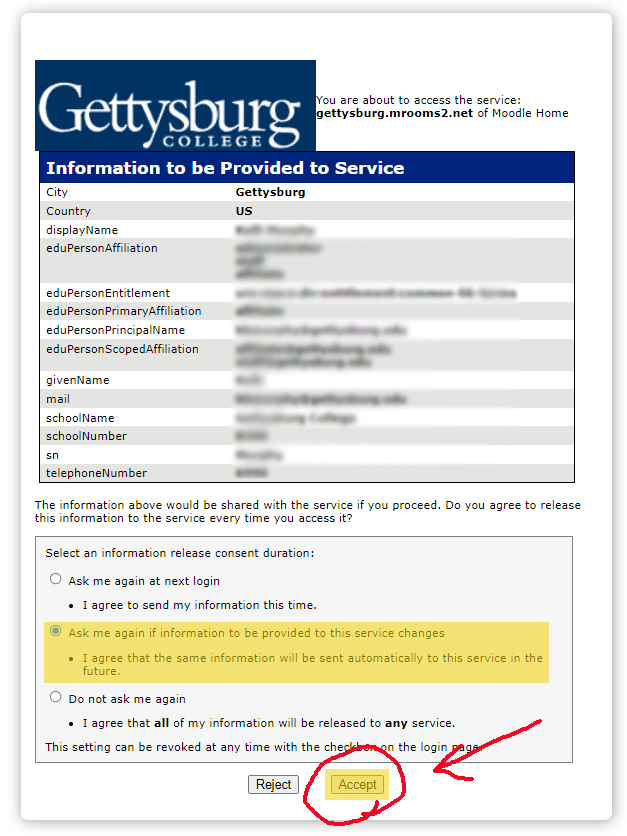
Figure 2: Information Release Agreement -
You will be redirected to Moodle as a logged in user. If you encountered any problems during this login, please reach out to Kelli Murphy at kbmurphy@gettysburg.edu.
Old Moodle login screen
Note: Moodle’s external users login page presents multiple options. If you find yourself on this page, select the option that says Gettysburg College SSO.
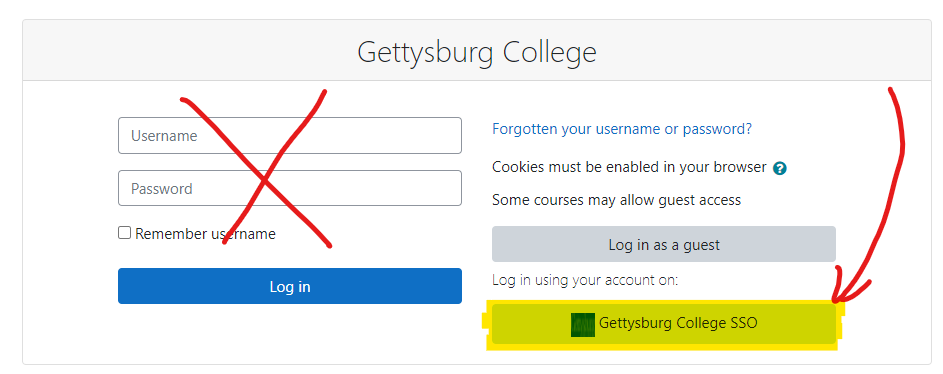
How to log in to Moodle for non-Gettysburg users
For guests and other non-Gettysburg College users, please log in using the username and password you were provided at the following page:
If you have questions, please reach out to Kelli Murphy at kbmurphy@gettysburg.edu.