Tips on using Gettysburg College site search and how to get help if you need it.
On this page:
Overview of site search on Gettysburg.edu
Gettysburg.edu uses an integrated search tool that combines data from multiple sources and provides controls you can use to filter and refine your results. Here are some common examples of how you can use the filter controls:
Performing a search
When you use the magnifying glass in the site menu to search the site, you will still see auto-suggestions, just like you did for the old search.
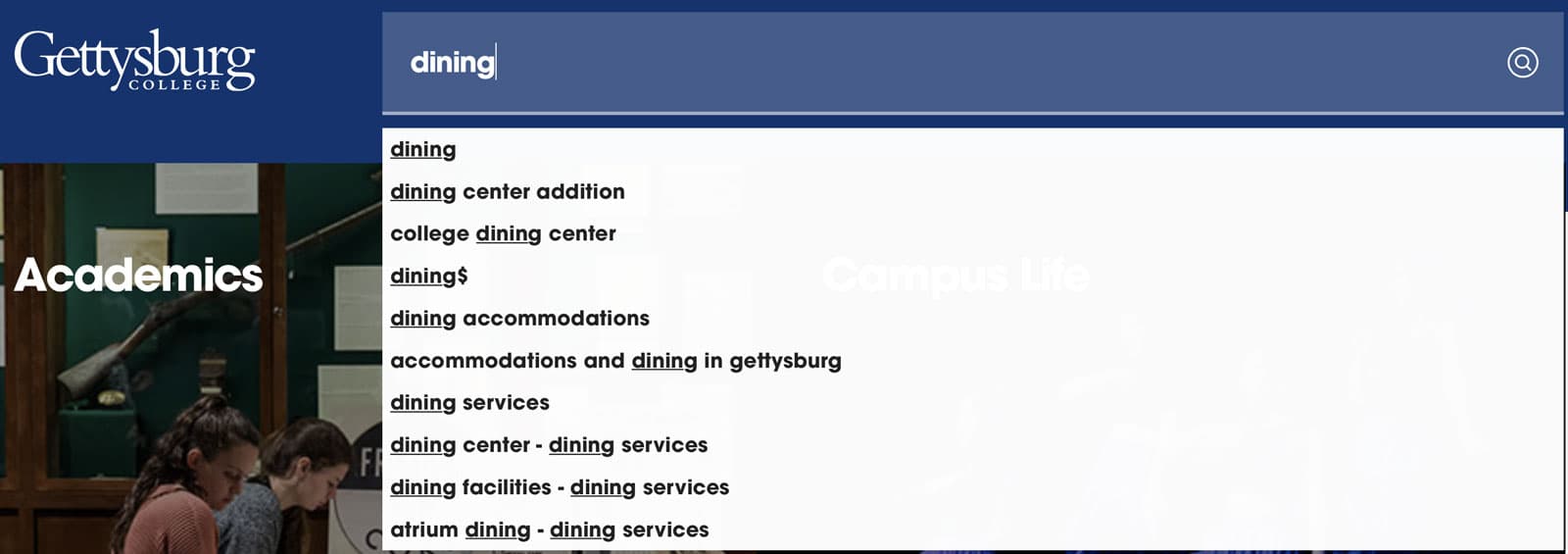
Primary tabs
Results are displayed on a page that contains both primary tabs and secondary filters. On mobile the same options are provided in the form of a tap-to-open menu.

People tab
Queries can now be limited using primary tabs such as “People” to narrow down the content type

Programs and Courses tab
On the “Programs and Courses” tab, you will see academic programs that relate to your search term.
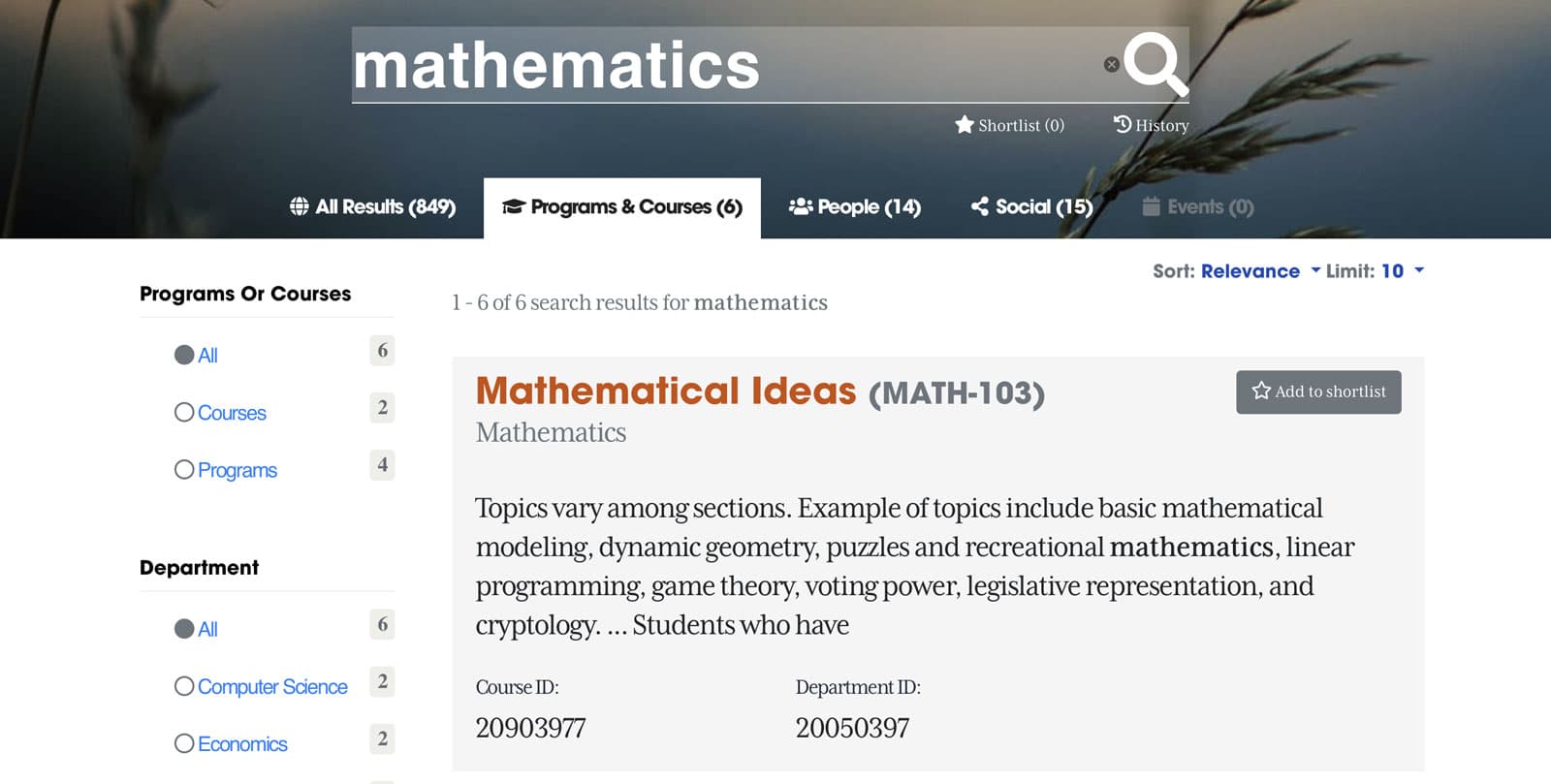
Secondary filters
Within the results area, secondary filters allow you to further refine your search. For example, you can search for a topic you are interested in, then use the News filter to limit results to News articles.

Auto-suggest completions
When you are on the search page, auto-suggest provides additional suggestions that include lookups of people and programs, as well as auto-complete suggestions.
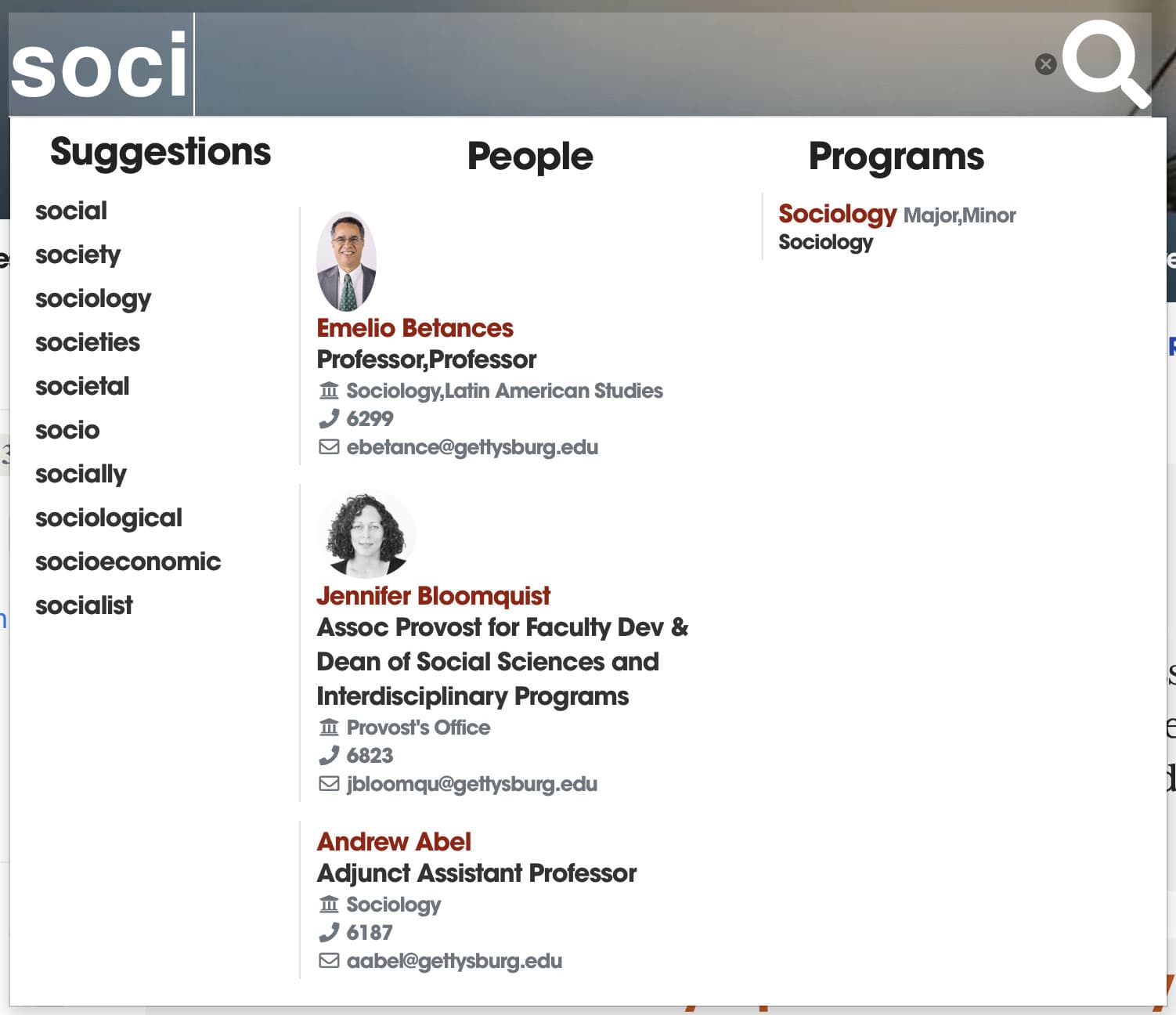
How to get help with site search
If you are having trouble finding something you can email the Communications and Marketing digital team to request assistance. While we transition to the new site search, the legacy search engine will remain available.
Request help or give a suggestion
Contact the Communications and Marketing digital team with a question or a suggestion.
Use the old search engine (temporary)
For a limited time the legacy search engine will also remain available as we transition to the new site search.