How to log in to Panopto for Faculty
- Open a Moodle course in which you hold the “teacher” role.
- "Turn editing on" for the course
- If you don’t see the Panopto block among your other Moodle blocks on the side of the course page, choose “Panopto” from the “Add a block” block.
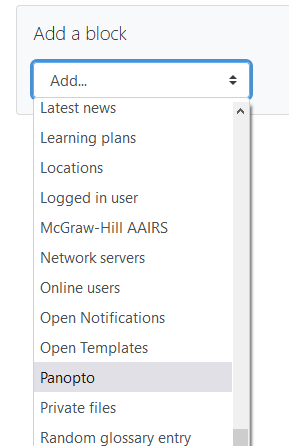
- In the Panopto block, click the “Course settings” link.
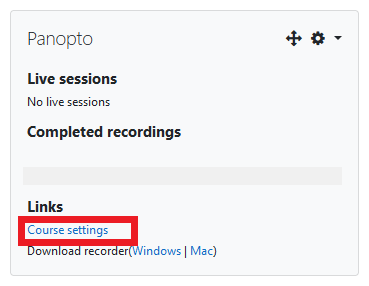
- Panopto opens in a new browser tab.
- Close the Panopto Course settings window by clicking the X in the upper right corner of the window.
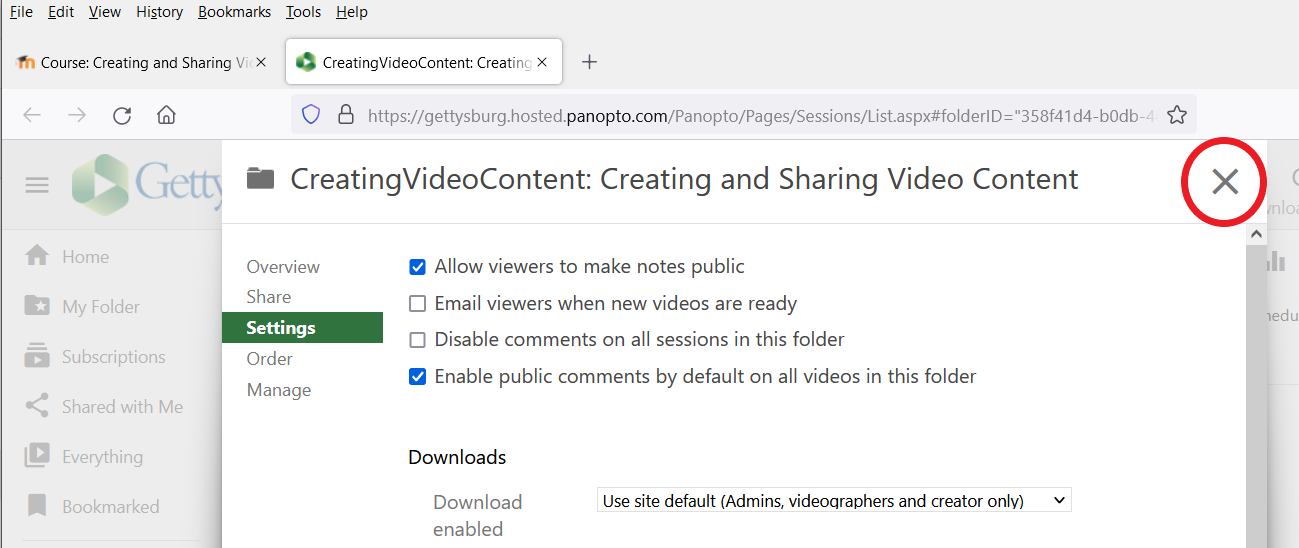
- You will now be logged into your Panopto course folder.
How to log in to Panopto for Staff and Administrators
- Go to https://gettysburg.hosted.panopto.com/
- Choose Gettysburg SSO from the drop-down menu and click the Sign in button.
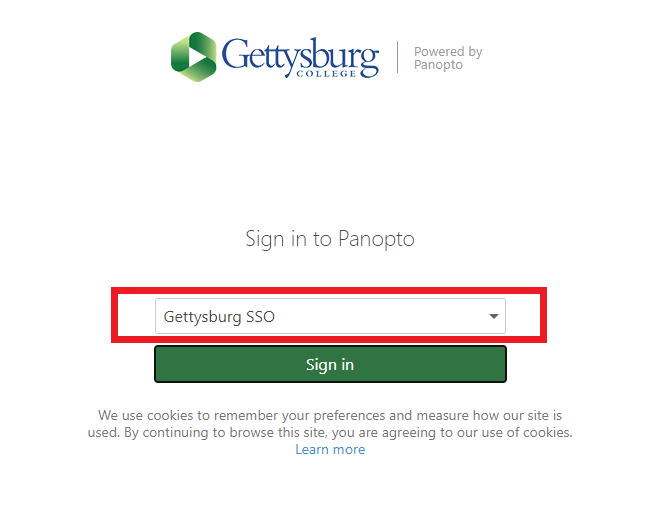
- Enter your Gettysburg Username and Password and click the Login button.
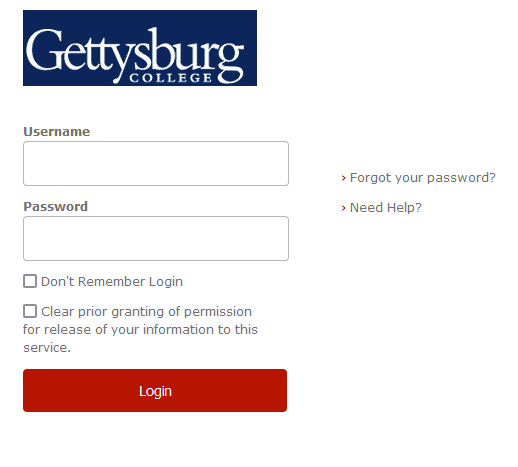
- Note: if this is your first time logging into the system, Panopto will create a “Viewer” account which allows you to view videos shared with you or members of the college as a whole. If you need to upload your own video content, please contact the ITHelpdesk to have your account converted to a “Creator” account.